TI LaunchPads are microcontroller development kits from Texas Instruments. They come in a variety of flavors to address various project needs. All LaunchPad kits include everything needed to begin developing applications in minutes, priced from $USD9.99 to $USD19.99. That's right - Blink LEDs and spin motors, all for less than $USD20. These units can be the basis for everything from simple coding to connecting a variety of sensors and other peripherals. They are easily programmed via USB from Mac or PC, and can be linked to BLE (Bluetooth Low Energy) modules, and even wifi to send and receive data both locally and remotely.
The main LaunchPads that we will be using here are great value 25 MHz MSP430F5529, or the MSP-EXP432P401R, a fast (48MHz) and powerful unit with multi-tasking capabilities. Both have a reset and two general purpose switches, as well as two or three LEDs (available in Australia for around $AUD20 for the MSP430, and around $AUD30 for the MSP432). Also of interest here might be the wifi-enabled CC3200 LaunchPad.
MSP430 LaunchPad
MSP432 LaunchPad
CC3200 Wifi LaunchPad
Hacking the Hub™
Did you know... The amazing new TI Innovator™ Hub has at its heart a TI MSP432 LaunchPad? While designed to be driven using a TI handheld, much that we describe here may also be applied to the Innovator Hub, if you have one.
That means that you can explore coding in C++ with your Innovator Hub!
It even means that you can control your Hub using BlueTooth Low Energy (BLE) if you want to follow that path, and use the wonderful TI-Nspire iPad Apps with your Hub OR use free browser-based tools created with Javascript and Web Bluetooth!
 TI Innovator™ Hub (with MSP432 LaunchPad)
TI Innovator™ Hub (with MSP432 LaunchPad)




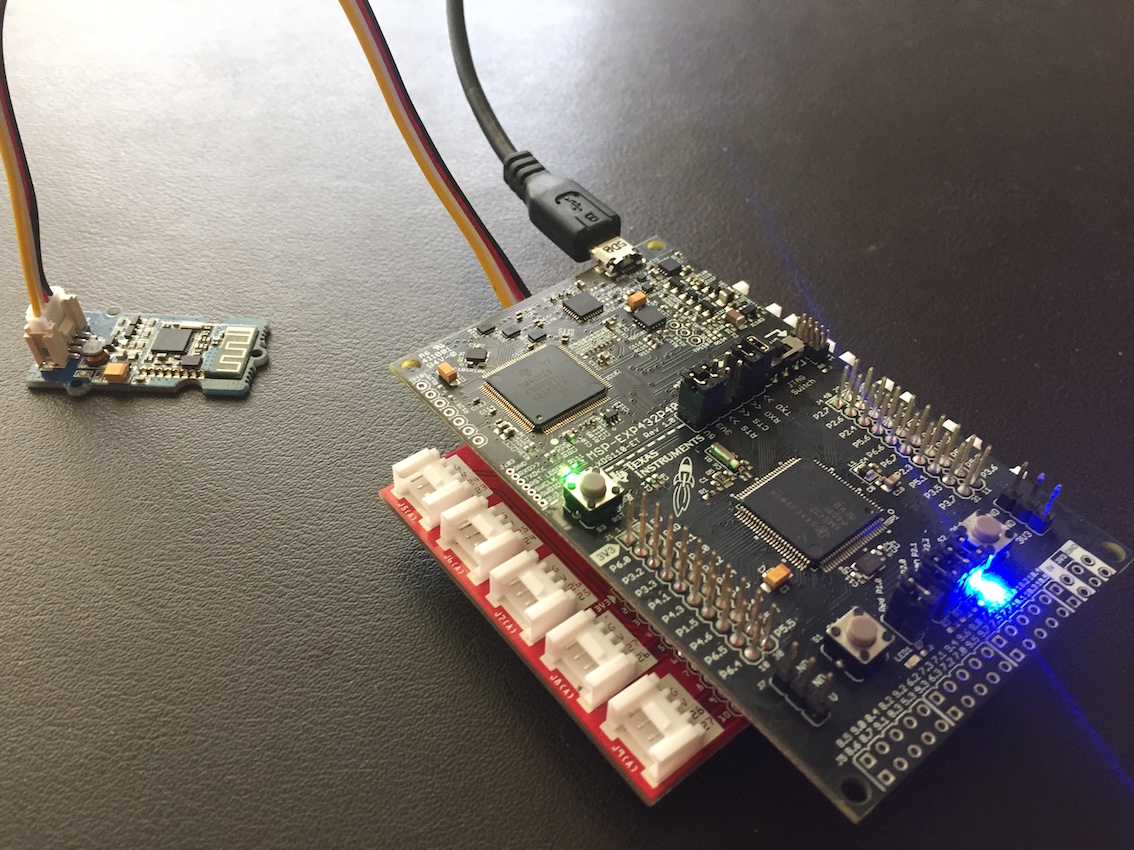


 Jumper leads
Jumper leads Alligator clips
Alligator clips