Home ← TI-Nspire Authoring ← Getting Started with Interactive Notes
Getting Started with Interactive Notes
One of the most exciting of the innovations introduced in the update to version 2.0 of TI-Nspire has been the release of the Interactive Notes feature. While it has always been possible to evaluate mathematical expressions within a Notes page, this ability has now been significantly extended. Major changes include:
Evaluation of the content of a Notes MathBox is now as easy as pressing enter within the MathBox.
The input and output of a computation are now available (previously the input was replaced by the result). These may both be visible, or one or other may be hidden, so that the user sees only the input or the output.
A new menu has been added to the Notes application, providing access to almost all of the Calculator functionality (expect Functions & Programs).
These MathBoxes are truly dynamic - linked boxes will update whenever changes occur in any one, and functions and programs may both be run dynamically from within a Notes page.
The ability to run programs as well as functions outside the Calculator now means that variables (and hence other applications) may now be dynamically controlled, opening the door to an amazing array of potential new functionality.
The videos here show some of this functionality in action.
Introducing Interactive Notes
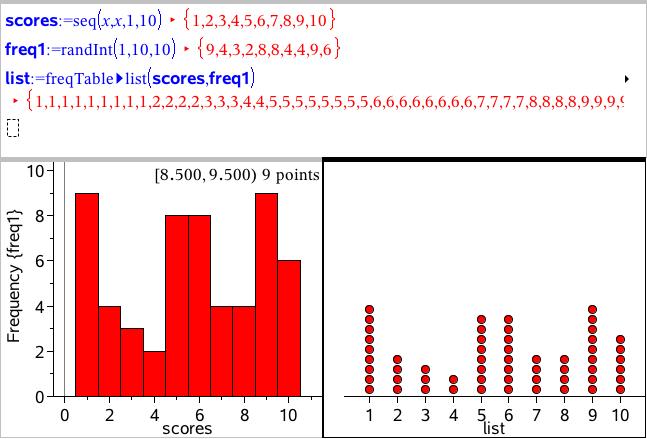
Page 1: A very simple demonstration of the dynamic capabilities of Interactive Notes: variables u, a and t are defined and then the simple formula v = u+a*t is defined. Changes to the values of u, a or t result in immediate updating of the formula result.
Page 2: In this example, lists for a frequency table are created within Notes, and then the FreqList>Table command converts these to a single list. Changing the randomly generated frequency list automatically updates the resultant list. This is more dramatically seen using Data & Statistics windows to display both Frequency plot and the dot plot for the single list.
Page 3: A function is defined (f(x) = 2x sin(x)) and the function maximum is evaluated for a given range. It is stored as variable max1. Using this value, the function is evaluated at max1, and the derivative at this point is shown to be very close to zero as expected. Changing the original function leaves the useful sequence still working and changing as expected.
Using Notes to create a Dynamic Document
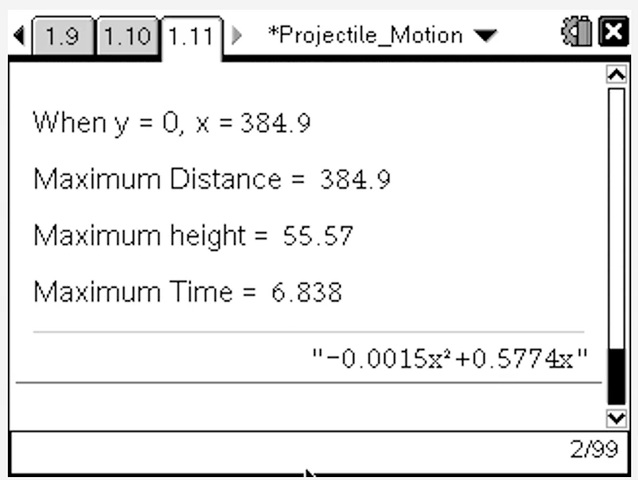
While it is easy to create pages which dynamically update with changes to any part of a computation sequence, an extension of this idea is to create an entire dynamic document. Consider, for example, an extended problem situation, such as the exploration of projectile motion. After setting initial values, students go through a well-defined sequence of steps to derive the trajectory equation and, from this, values for the maximum distance, height and time of the projectile motion.
Now imagine such an extended solution which dynamically updates when the initial values are changed!
This document goes further, illustrating not only the text-based dynamic solution, but the changes made to a graph as a result of changes in the initial conditions: Notes pages can drive other applications through dynamically liked variables.
Finally, a program pulls the sequence together - note that the inputs of the program are precisely the variables defined as the initial values on the Notes page at the beginning?
Using Notes with Variables and Other Applications
A powerful application of this approach can be illustrated for introducing factoring of quadratics and completing the square, as shown in the video that follows.

In the first sequence, algebra tiles have been created using a program (here called "show" which runs within a Notes page, and so is able to update to accommodate changes). We see the actual tiles appear and disappear with changes to the function (stored in f1(x)) and these tiles are also able to be dragged to different positions. Previously, this would have required a sizeable spreadsheet to store the dynamic variables; now all of this may be achieved using a program running in Notes.
NOTE that the use of Notes to support the creation of dynamic algebra tiles is explored in more detail in the document Instant Algebra Tiles.
Using another program, student understanding may be examined and then the algebra tiles model updated - again possible because of the variables defined in the Notes-embedded program.
You may have observed that editing values directly in a Notes page causes the entire contents of the MathBox to be revealed, often proving a distraction to the learning experience, and certainly inviting opportunities for error when the user may accidentally change or delete parts of the MBox contents.
This may be avoided if the contents of the MathBox are driven from outside the Notes page. In the example shown here, a simple slider in a Graph page (with a linked variable attached to the slider values) drives the appearance and disappearance of the steps in the step-by-step solution shown. Moving to the next page, the function to be solved is adjusted by running a program.
Using programs and sliders are two useful ways to drive the dynamic content of a Notes page.
Finally, a program illustrates more of the power introduced in 2.0, making good use of input dialogs to lead students step-by-step through the process being studied. Once again, the program may be used to drive any or all of the Notes-based elements in this document.
©2009 Compass Learning Technologies ←Home ← TI-Nspire Authoring ← Getting Started with Interactive Notes
