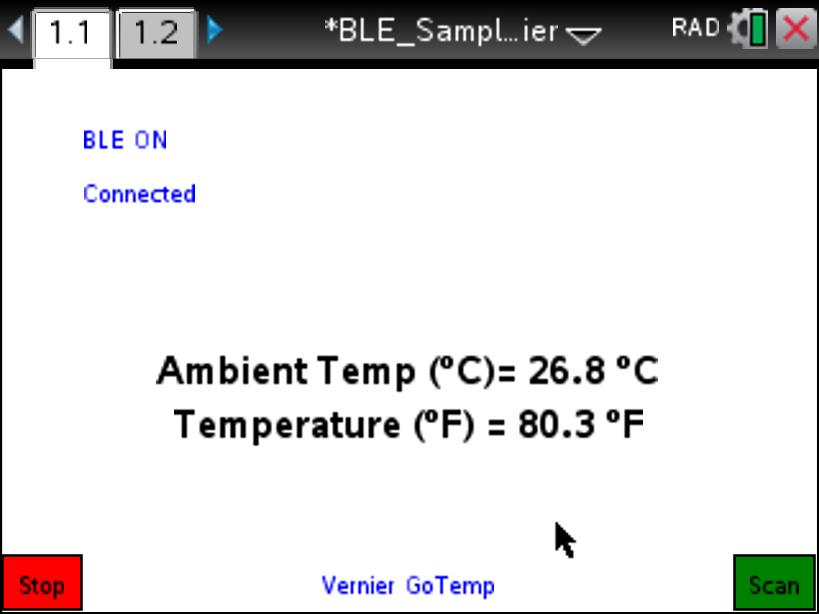Home ← TI-Nspire Authoring ← TI-Nspire Scripting HQ ← Scripting Tutorial - Lesson 32
Scripting Tutorial - Lesson 32: BLE - Measuring Temperature with Vernier Go Wireless Temp
(UPDATED to include Vernier Go-Link support)
Lesson 30: Welcome to Bluetooth (BLE)
Supplement: Working with Scripts on the iPad
Lesson 31: BLE - Create your own TI-Nspire Remote
Lesson 32: BLE - Measuring Temperature with the Vernier Go Wireless Temp (UPDATED to include Vernier Go-Link support)
Lesson 33: BLE - Measuring Heart Rate
Lesson 34: BLE - Measuring Temperature with the TI Sensor Tag
Lesson 35: BLE - Build Your Own Weather Station with the TI Sensor Tag
Lesson 36: BLE - Exploring Movement and Position with the TI Sensor Tag
Lesson 37: Lua, LaunchPads and BLE: Making Music via BLE
Lesson 39: Lua, LaunchPads and BLE: Build your own BLE Robot for under $USD40
Download supporting files for this tutorial
Download this page in PDF format
Texas Instruments TI-Nspire Scripting Support Page
In the first lessons of this sequence, you were introduced to the fundamentals of BLE scripting using Ti-Nspire/Lua. You learned how to scan for BLE devices, and to connect to certain of these.
In this lesson, you will connect to specific peripherals and read data (in this case, temperature data) from these. We will begin with the Vernier Go Wireless Temp probe, since this is one of the easiest BLE connections, and then extend to the TI Sensor Tag - a little more involved, but offering the flexibility to then go on to a host of other sensors. Even if you do not have the Vernier probe, it is worth following this first section, as the principles underly all that follows.
Communicating with BLE Devices
With the growing array of BLE-capable devices, there will be a great variety of different ways in which they may be configured to operate. The principles we describe here will not work for all BLE devices. They will work for the specific devices described, particularly for those which operate as sensors of some sort.
Such devices collect data and make it available in quite specific forms. Part of your scripting will be taking this raw data and converting into the expected form.
Most of the common BLE probes, when activated, perform several functions:
broadcast identifying information, called UUID (universally unique ID) numbers. They may broadcast a range of these, designed to identify different functionality (as in the different sensors available with the TI Sensor Tag), but may also serve other purposes (such as giving useful information about how best to collect the data that is being offered).
They
collect real world data of some sort - temperature, humidity, heart rate, location and many more. They will generally
listen for the correct signals which will activate different aspects of their functionality (For example, the device may be configured to read data when the program wants the temperature, or may ask the thermometer to notify the program whenever a new sensor reading is available). They will probably
Two important BLE terms should be introduced before proceeding: services and characteristics. Think of services as the general organizing categories for a BLE device. For the Vernier temperature probe, think of temperature as a service. For the TI Sensor Tag, services include temperature, humidity, barometric pressure, acceleration, magnetometer and gyroscope categories.
Then the characteristics may be thought of as the data associated with these categories.
For example, the Vernier Go Wireless Temp probe may use the following UUID values (Note: the names used here are arbitrary but informative):
VST_FIREFLY_TEMPERATURE_DATA_UUID = '1A97C2F8-DA04-11E2-B53A-00264AA53EFC' - This UUID is used to carry with it the temperature data being collected.
VST_FIREFLY_TEMPERATURE_SAMPLING_PERIOD_UUID = '1A97C2FA-DA04-11E2-B53A-00264AA53EFC' - This UUID carries instructions regarding the sampling period.
RENAME_SERVICE_UUID = '180A' - This UUID offers an option of rename services, while
RENAME_CHARACTERISTIC_UUID = '2A00' - This UUID supports renaming of characteristics.
For our purposes here, we will require and use only the first of these UUIDs. Ignoring the others will simply assume the default settings for the device.
Interactive Script Exploration
This page has been enhanced using JavaScript so that we can focus easily upon the various elements of our script.
- Click the 'init' button to see the initial variable definitions in the script window below for our Vernier Go Wireless Temp script.
- To see the on.resize and on.paint functions, click 'Layout'.
- For menu, keyboard and mouse controls, click 'Menu'.
|
Reading and Displaying BLE Data: Vernier Temperature Probe We now focus upon the critical BLE functions for our script, first looking at General BLE Functions. Here we trace the path of the BLE functionality throughout the script. These first steps review the previous tutorial. The next steps are new. Note again that these are general BLE functions - they are not specific to the Vernier probe and so almost everything that has gone before (apart from a few initial variables) may be reused for other BLE devices. |
-- Vernier GoTemp Init Variables
local VST_FIREFLY_TEMPERATURE_DATA_UUID = '1A97C2F8-DA04-11E2-B53A-00264AA53EFC'
local vTemp = nil
local vTempF = nil
local units = '°C'
local unitsF = '°F'
local nameCheckList = {'Go'}
local nameList = {'Vernier GoTemp'} function on.resize() w = screen:width() or 841
h = screen:height() or 567 pcall(function() screen:invalidate() end function on.paint(gc)
end --Menu, Keyboard and Mouse Functions--------------
-- BLE General Functions -----------
-- BLE Specific Functions ---------
-- Vernier GoTemp Init Variables
local VST_FIREFLY_TEMPERATURE_DATA_UUID = '1A97C2F8-DA04-11E2-B53A-00264AA53EFC'
local vTemp = nil
local vTempF = nil
local units = '°C'
local unitsF = '°F'
local nameCheckList = {'Go'}
local nameList = {'Vernier GoTemp'} -- Layout Functions (resize and paint)ble.addStateListener(listenerCallback) end) refreshMenu() end function on.paint(gc)
end --Menu, Keyboard and Mouse Functions--------------
-- BLE General Functions -----------
end end end function callbackCharacteristic(characteristic)
end
|
BLE Functions Specific to the Vernier Temperature Probe
Time to see where the real action happens!
If you have a Vernier probe and Nspire iPad App, you may test this entire script by copying and pasting from this web page into the TI-Nspire Lua Script Editor.
|
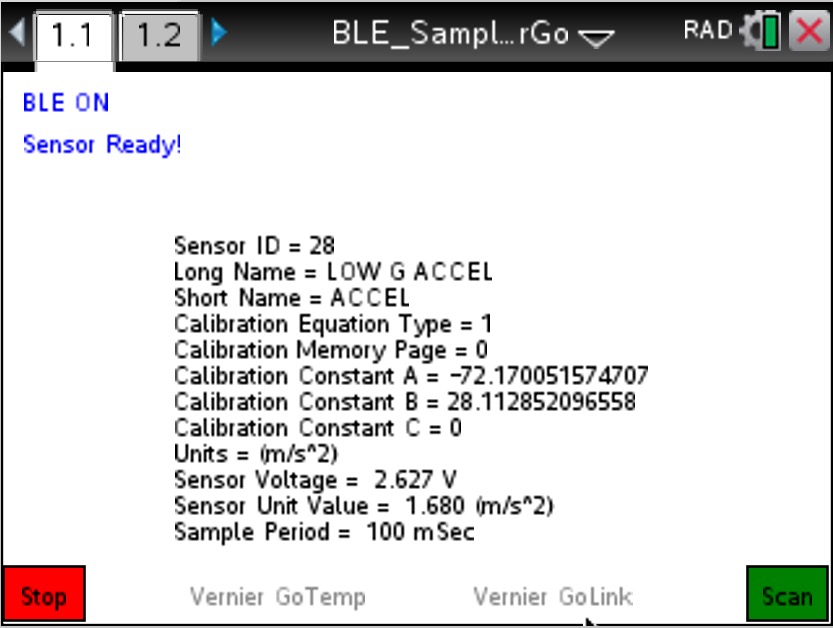 |
Home ← TI-Nspire Authoring ← TI-Nspire Scripting HQ ← Scripting Tutorial - Lesson 32