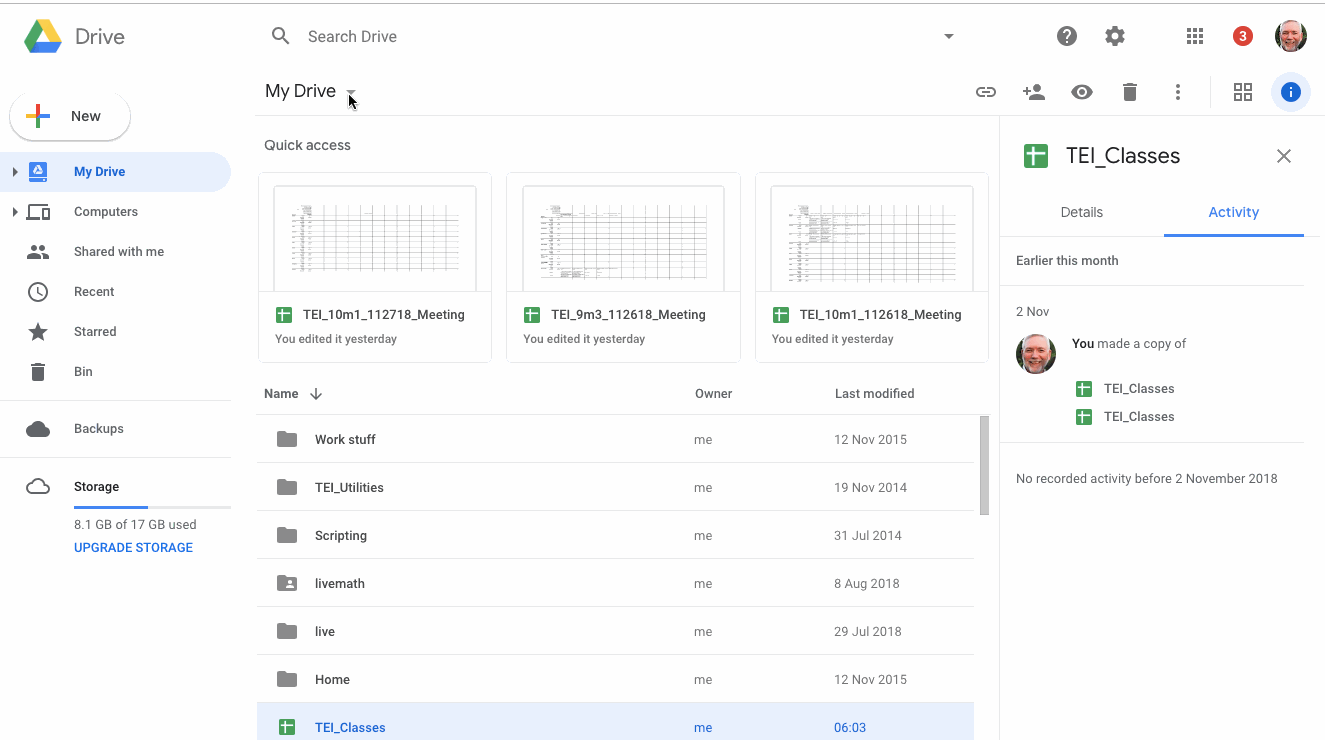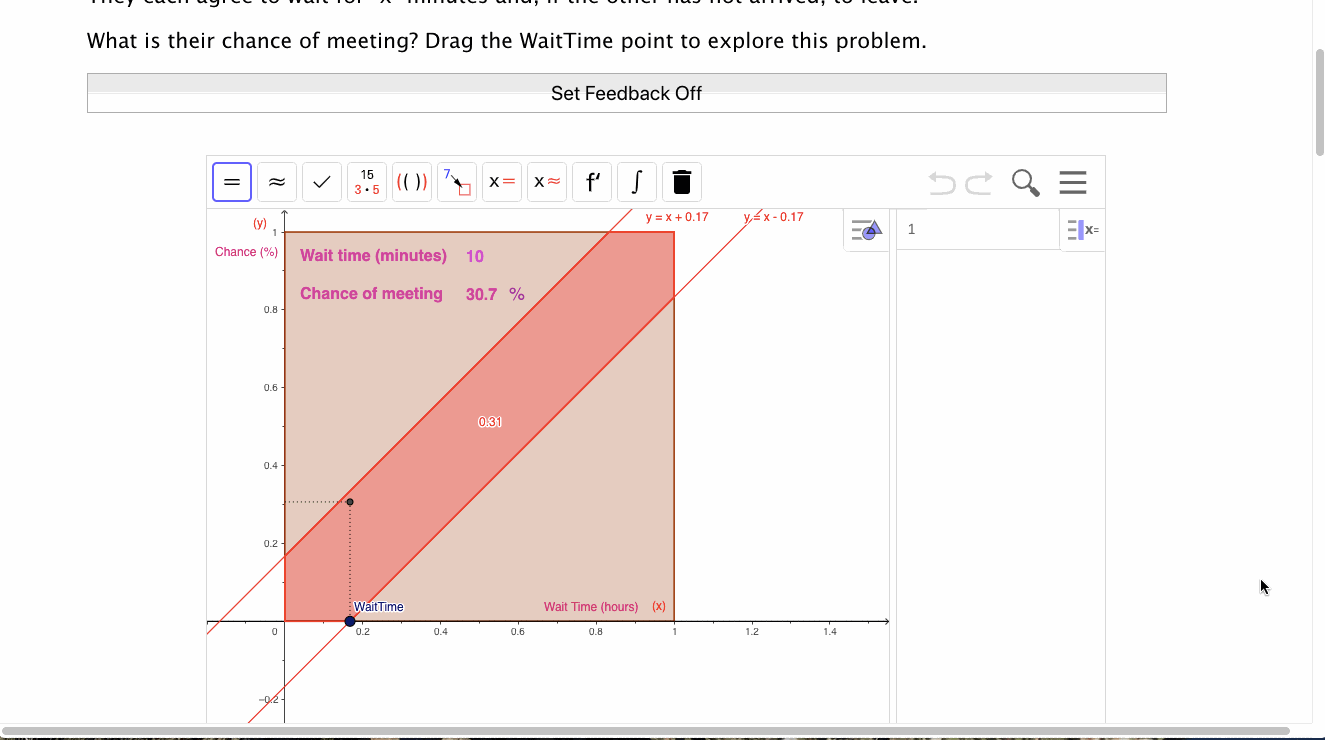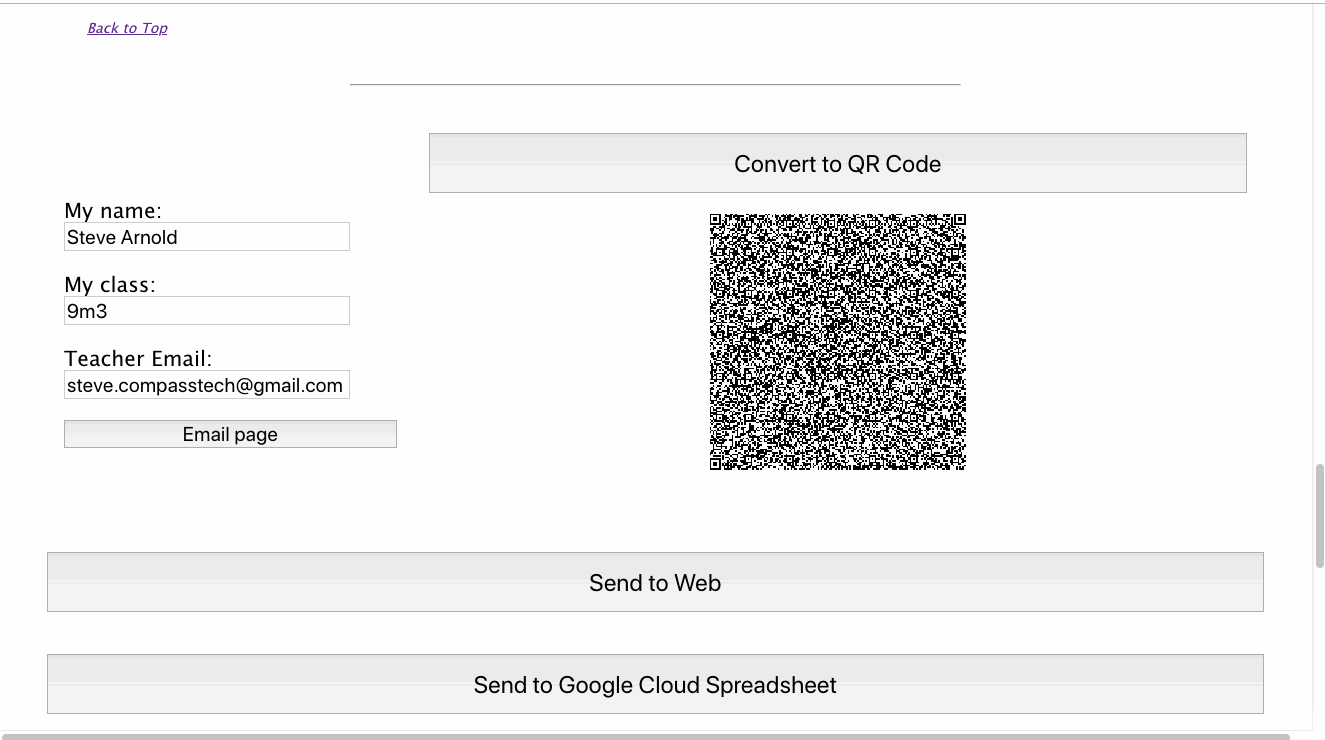Home ← Live Mathematics and STEM on the Web ← Google Cloud Class Management System
Google Cloud Class Management System
With many thanks to Adrien Bertrand for his genius in developing this system, and his patience in helping me to adapt it.
Follow the instructions below to set up your own class spreadsheet for use with the Google Cloud Class Management system.
Step 1:
The teacher must have a Google Mail address and use this to log into Google drive. This is shown in the first animated graphic..
As shown in the live image below, within Google Drive:
create a Google Sheets document, and save/name the document as 'TEI_Classes', exactly as shown here (case sensitivity IS important!).
paste in your class list, (note that I have included my Gmail address as the last item of this list - this is optional)
rename the tab at the bottom of the sheet using the class name (in this case, 10m1).
Repeat the previous two steps for each class you wish to include.
You are now ready to make your web-based assessment available for your students.
For best results, it is recommended that the teacher completes the test with all responses correct and submit this using the teacher email address in place of student name BEFORE having students complete the task.
Step 2:
Upon completing the tasks for the assessment, students should enter their name and class and the teacher email address used to set up the Google sheets document.
Step 3:
As your students complete their tasks and send these to the Cloud, the teacher spreadsheet will populate. All student responses will be available for evaluation and scoring (if desired).
The teacher may view the class spreadsheet at any time in one of two ways:
- by opening the Google Drive folder corresponding to the Gmail address used - there you will find any existing class documents (a new one is created for a test each new day so that there is a record for late students, or a task that may take several days).
- OR as shown, by logging into the web document using the Gmail address and that class name, as if you were a student - you will be offered the option to open the class spreadsheet in your browser.
©2019 Compass Learning Technologies ← Live Mathematics and STEM on the Web ← Google Cloud Class Management System