Home ← TI-Nspire Authoring ← The Online Authoring Classroom ← Introducing the Question App
Introducing the Question App
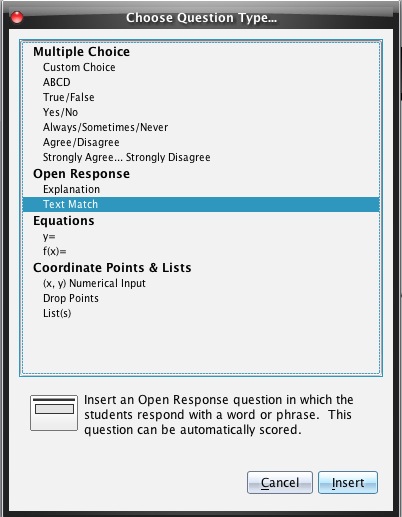
TI-Nspire release 3.0 brought with it a greatly expanded repertoire of Question App Response Types. From the basic multiple choice and open response questions of previous releases, teachers may now create a powerful range of questions which greatly improves the potential interactivity of documents when used with TI-Nspire Navigator. Those considered here will be the new Open Response option (Text Match), the two Equations categories, and the new and exciting Coordinate Points and Lists. Long time users of Navigator for TI-83 and 84 devices will remember the wonderful Activity Center options that were available; these new response types add much of that previous functionality - and more. Of course, Question App pages created with Teacher Software can be inserted into any TI-Nspire document. However, they are designed to be used most effectively within a connected Naviagtor classroom.
These questions can be the pages within a document, allowing the easy creation of tests and assessment tasks, as well as learning tools. They can also form the basis of Navigator Quick Poll questions. Any question app page within a document, when a navigator class is running, will have the Start Poll button available. This gives the teacher fast and flexible ways in which to gather and display student data at any time during a lesson - in a variety of ways!
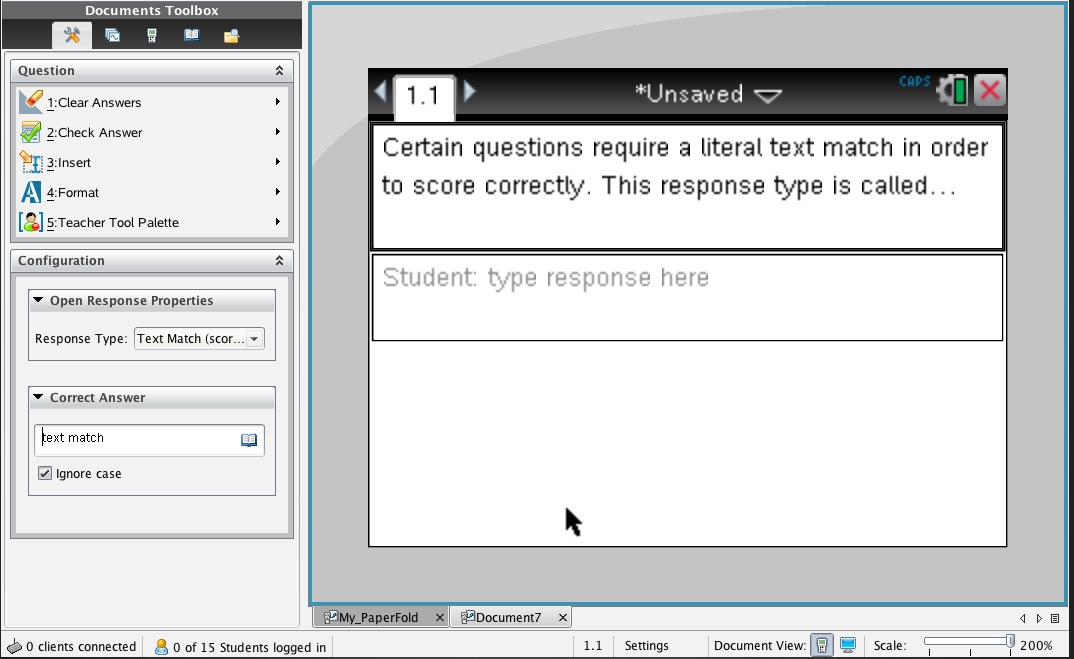
Open Response Questions: Text Match
Open response questions were a key part of the previous Question App, and remain so in the form of Explanation questions. These are feee form and will not be scored. However, the addition of the new Text Match response type brings the opportunity for scoring more than just multiple choice-type questions. The correct response is added to the side bar for that question, and, if desired, the "Ignore Case" box is ticked. This is a literal check though - the student response must consist of the correct answer - no more and no less.
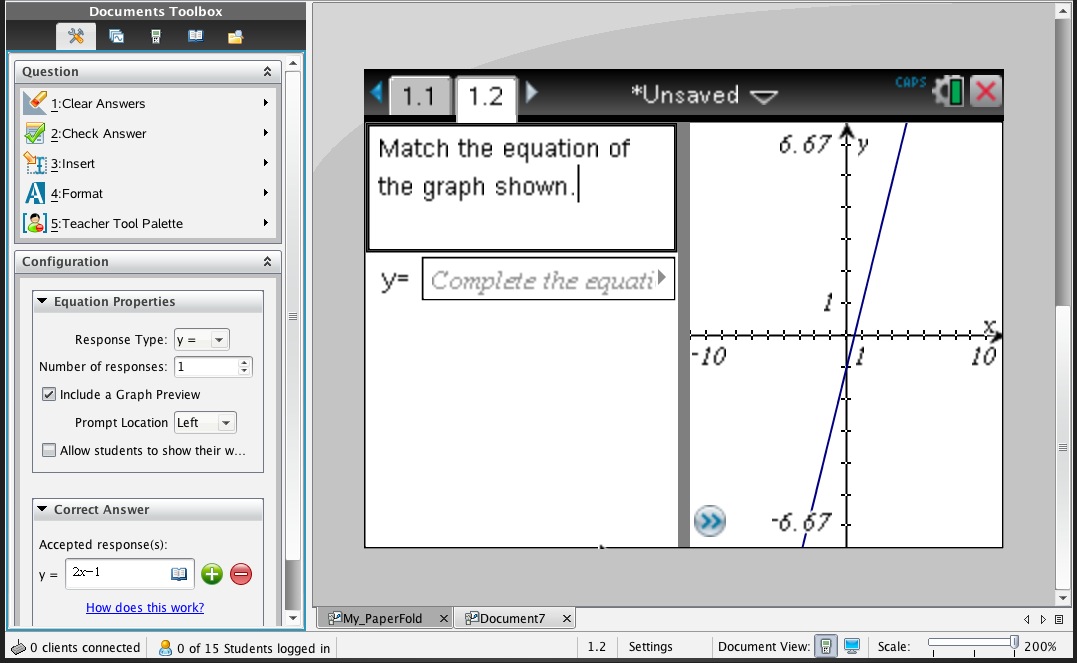
Equations
The Equations response type allows the use of either y = or f(x) = forms for student entry of graphical function equations. There are several choices available for this type, the most obvious being the choice to display the graph of the equation entered. this will show the graph as the student enters their response on the handheld, and these may be aggregated and displayed by the teacher as student responses are collected. There is also an option for students to be able to enter multiple steps in their response, supporting diagnostic analysis of their work.
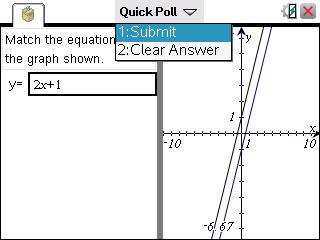
An important new feature of TI-Nspire Navigator is that student responses are collected as soon as they are entered on the handheld - they do NOT need to press a "send" button. This results in a much more dynamic experience and allows students to easily enter different responses and have these reflected instantly on both their own graph screen AND, importantly, on that of the teacher. This allows dynamic "games" to be played, as students try different graphs and perhaps attempt to match those of others in the class, or collaboratively work towards a common goal. By entering their response and pressing enter or tab this will be sent to the teacher. To formally submit a response, students may arrow up to the Quick Poll tab at the centre top of their screen, or press the doc key, then choose Submit.
In the Review workspace, the teacher can see the current Quick Poll question, and, underneath this image on the side panel, a box which shows the current status - how many students are working, how many have submitted responses formally. By clicking on this box, the teacher and class have access to the shared display, with three choices of representation: bar graph, graph and table, as shown below. Each is dynamic and updates instantly as students make changes on their handheld page - until they formally press send and complete their poll.
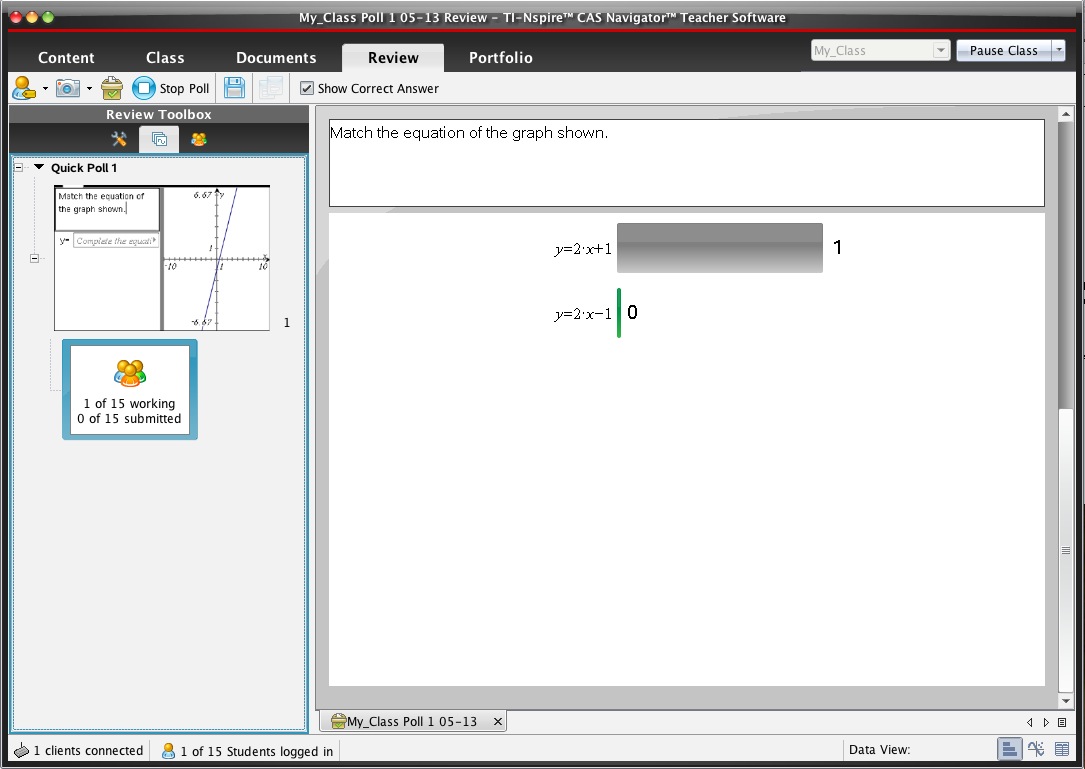
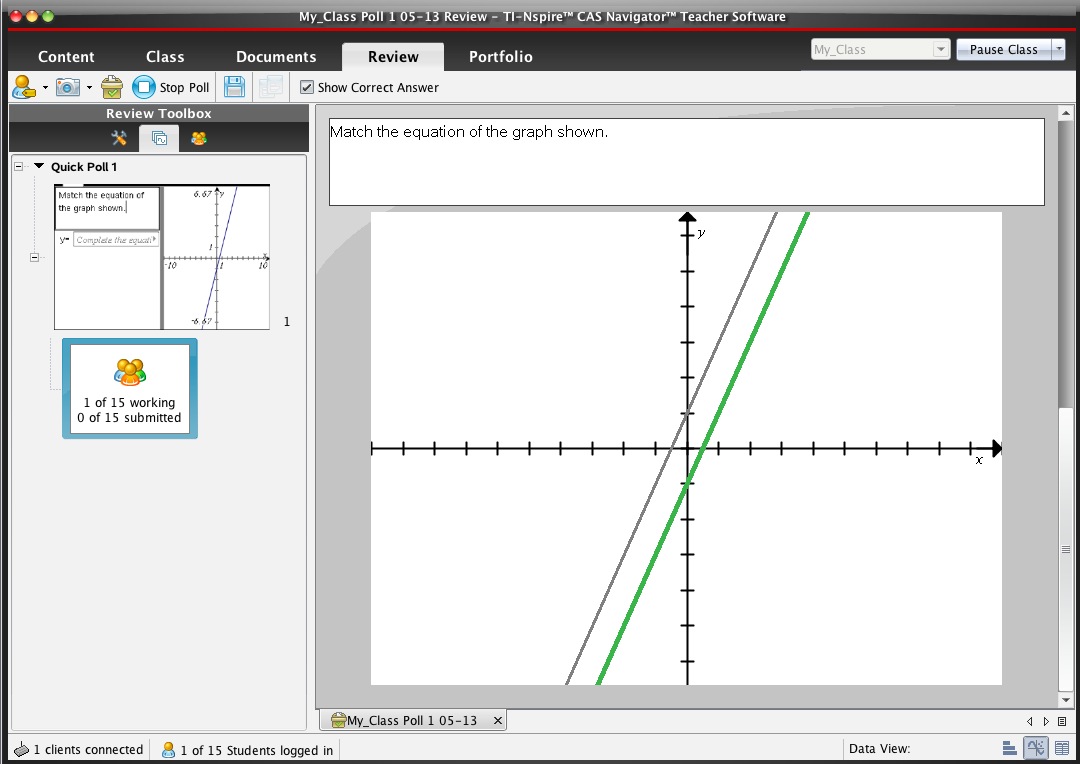
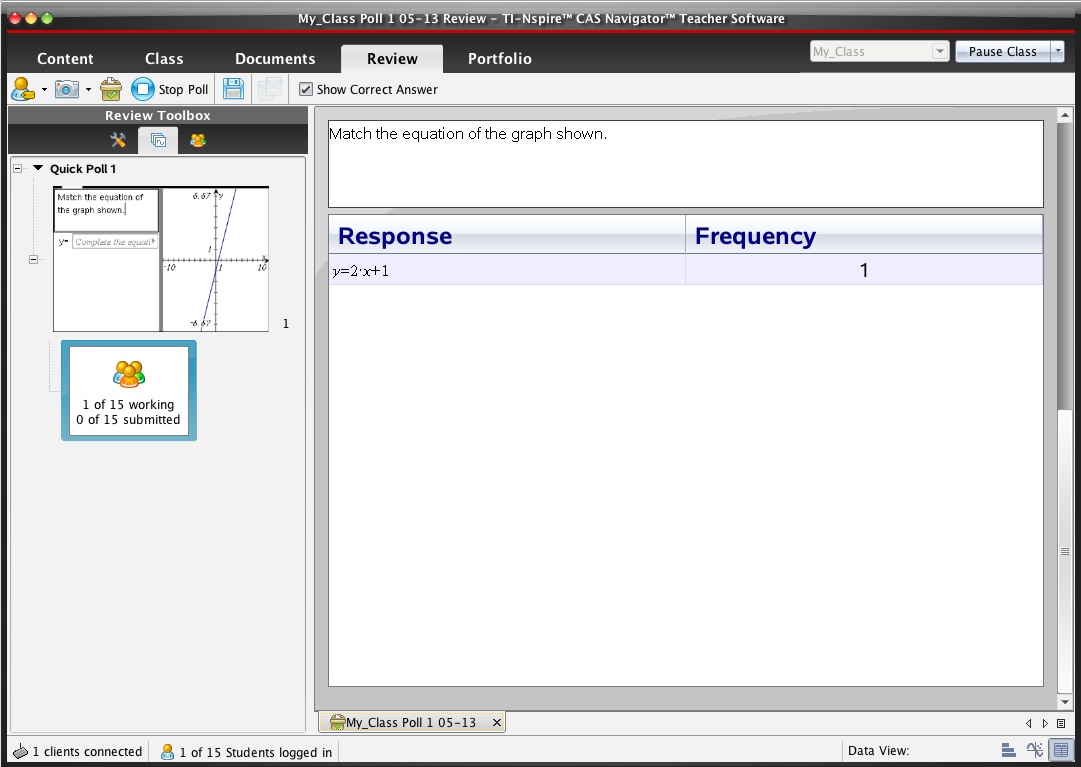
Note that if the teacher ends the poll without students pressing send their last response will be recorded.
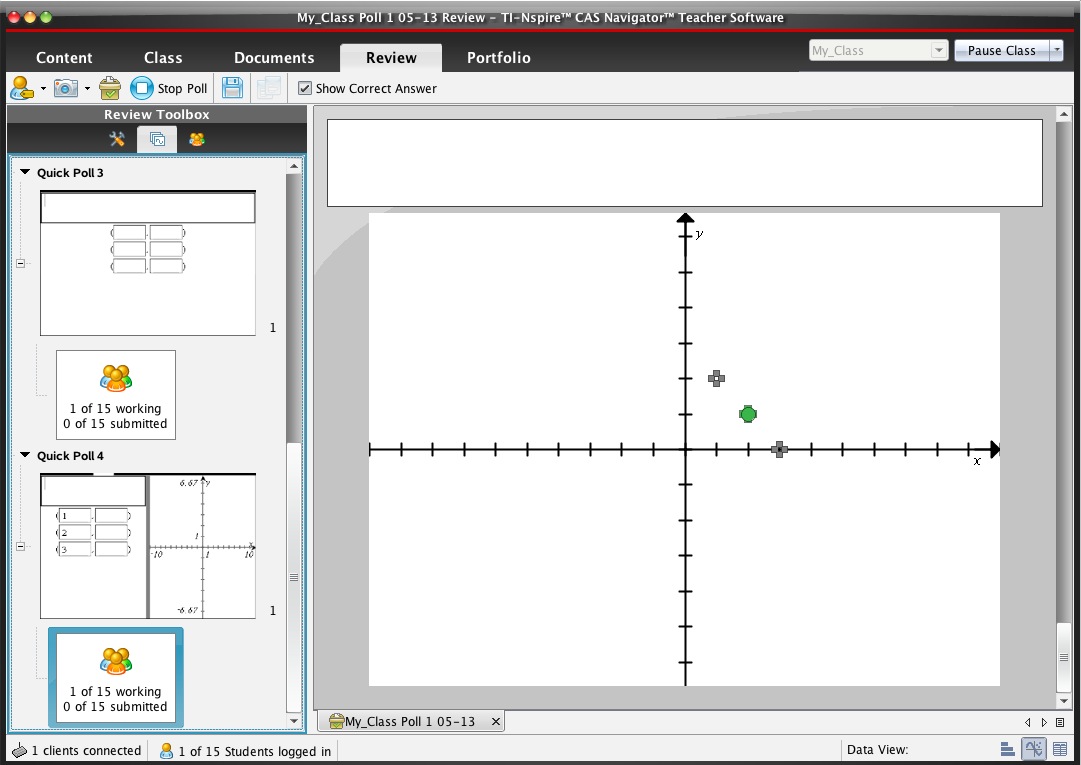
Coordinate Points and Lists
Perhaps the most versatile of the response types, this category offers three options: (x, y) Numerical Input, Drop Points and List(s). These support several different data entry modes.
As the name implies, the ordered pair option invites numerical entry as (x, y) ordered pairs. Multiple pairs are easily set up, as is the check box to allow the positions on the coordinate axes to be seen.
The Drop Points option is simpler still - simply drop points on the coordinate axes, with the choice of displaying coordinate labels or not.
Note: for all of the graph displays, it is a full functioning graph window, with access to the usual graphing features (window settings and all of the graphing menus). Functions graphs may be entered in the usual ways by the teacher in setting up the question.
Finally, the Lists feature allows the entry of numerical data in list form. This is the preferred option even for entry of single numbers, but is easily extended to entry of multiple data points.
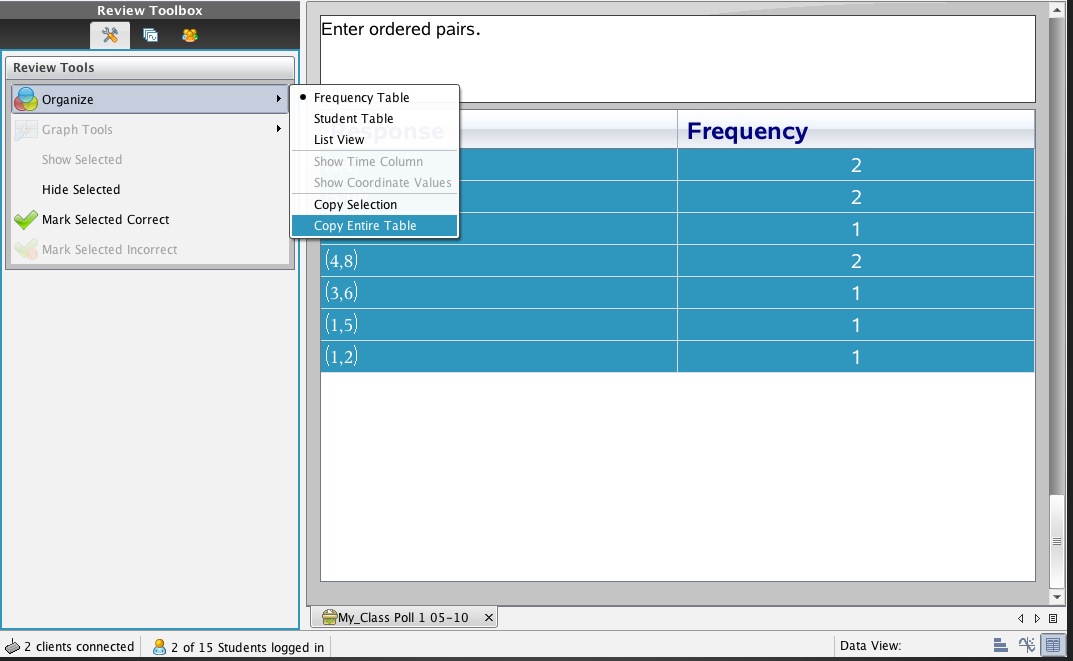
Aggregating Data
It is possible to collect and aggregate TI-Nspire Navigator data, but it takes a little work. If you are using the List Question type, then the data comes already in usable numerical lists. Just copy from the Table view of the Review workspace and paste into a spreadsheet. In Table view, select the values you want, then from the Organize menu, choose Copy Selection, or Copy Table.
For other Question types, however, read on.
Data collected using the Ordered Pair, type, for example, comes in the form of lists of strings: ordered pairs and frequencies. This Nav Data Utility allows this copied data to be pasted into a spreadsheet and converted to usable numerical lists. Just follow the step-by-step instructions, as shown in the following movie.
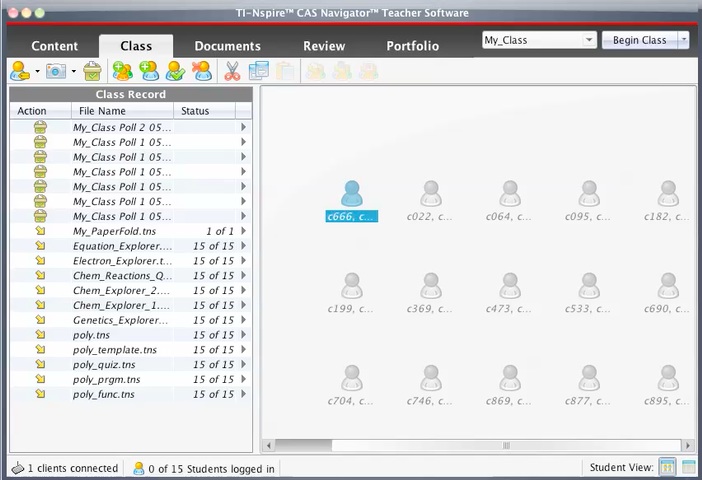
©2010 Compass Learning Technologies ←Home ← TI-Nspire Authoring ← The Online Authoring Classroom ← Introducing the Question App
